Loads a single audio file for playback, which you can optionally arrange and crop on the Timeline, like in any other multi-track audio editor. You can also create this Node by drag-and-dropping a single audio file on the Patcher. Doing so will automatically load the dropped audio file.
This Node is ideal for audio Clips arranged by hand on a project level, such as ambiences, loops, and longer recordings. To listen to the audio output, connect to an Audio Destination Node and play your project:
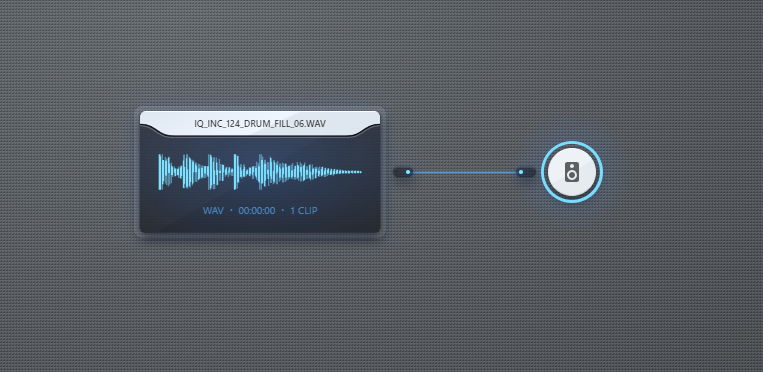
To apply an effect, such as a volume change, insert the appropriate node between the Audio File Node and the Audio Destination Node. Common effects include:
- Gain Node – change volume
- Convolver Node – add a reverb effect
- Pitch Shift Node – change pitch in real time
Note: to play audio files for individual MIDI notes, check out the Sampler Node.
Settings
BPM
Reference BPM of playback when Tempo change is not none.
Tempo change
Sets how the audio file is played when project BPM is different from the BPM setting.NoneAudio file is always played back at original speed.StretchThe audio file is played back at a rate of projectBPM / BPMsetting. This will result in a pitch change if project BPM and the BPM setting are different.
Loop
When set, the audio file will loop indefinitely during playback after its end has been reached. The loop can be arranged on the Timeline.
Remove DC offset
When set, remove DC offset. This effect is applied in real-time, and does not modify the original file.
Normalize
When set, normalize with peak-normalization. This effect is applied in real-time, and does not modify the original file.
In addition to the settings listed here, the loaded audio file can be arranged on the Timeline.
Outputs
Audio Output
Audio output from the file during playback.
Technical Details
Timeline Clips
- The Audio File Node does not output anything without a Timeline Clip
- When multiple Timeline Clips are present, they are added together, even during overlaps, and output through the Node’s single audio output
File Loading
- For real-time playback and waveform visualization of uncompressed LPCM WAV files, this Node uses streaming loading from disk
- For every other format, as well as when exporting, the file is loaded into memory
- Dev note: currently this is a limitation, and will be improved in a future update
De-clicking
This Node has built-in de-clicking, both for the beginning and ending of each Timeline Clip, as well as when seeking playback (i.e. you won’t hear clicks when moving playback to the middle of the opened audio file). Because of this, if you are slicing your audio content, you don’t have to cut Clips at zero points to avoid clicks.
Normalization and DC-offset removal
Normalization and DC-offset removal are precomputed once per file when enabled for the first time, and then applied in real-time. This lets you quickly toggle these settings.
Limitations & known issues
Currently, opening longer audio clips may momentarily block AudioNodes at the end of the loading process. If your project is real-time critical, consider opening any required files in advance, or use shorter audio files.