Notes are organized into a grid system where the x-axis (horizontal) represents time, and the y-axis (vertical) represents pitch.
Adding & Editing Notes
Place note
Left-click or tap on an empty cell. If a note is selected, the new note’s duration will be the same as that of the selected note; otherwise, the current grid-size setting is used to determine the new note’s duration.
Select note
Left-click or tap on a note. Hold the Ctrl/Cmd key to add/remove from selection.
Deselect notes
Right-click or tap-and-hold on a note, then select Deselect all. You can also use Esc hotkey to dissolve selection. The option is only enabled when more than one notes are selected.
Move note
Left-click-and-hold or touch-and-hold then drag a note. If holding Ctrl/Cmd when notes are moved, they are also cloned before moving.
Note properties
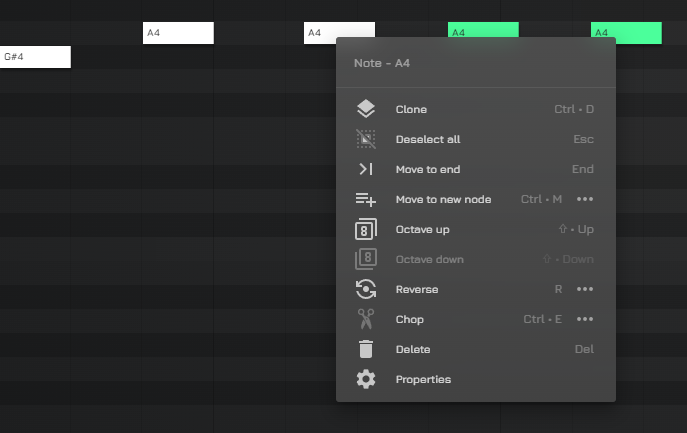
Right-click or tap-and-hold on a note, then select Properties. The following options appear:
Delete note
Select the Delete option or press Del / fn - backspace. If multiple notes are selected, the operation is performed on each selected note. The Del hotkey can also be used.
Clone note
Select the Clone option or press Ctrl/Cmd-D. If multiple notes are selected, the operation is performed on each selected note. If holding Ctrl/Cmd when notes are moved, they are also cloned before moving.
Move note to end
Select Move to end option, or press End / fn - right arrow. The option is only enabled when the note is not the last element in the sequence.
Octave up
Select Octave up option, or press Shift - up arrow. The option is only enabled when the +1 octave is available for that note, with that specific music notation (for example, G10 pitch cannot be increased by a whole octave since it is the highest available here).
Octave down
Select Octave down option, or press Shift - down arrow. The option is only enabled when the -1 octave is available for that note, with that specific music notation (for example, C0 pitch cannot be decreased by a whole octave since it is the lowest available here)
Select all notes – on a specific pitch
Select Select all [pitch of clicked note like C5]. The option is only visible when every note is the selection are on the exact same pitch.
Reverse
Select Reverse option, or press R. It reverts selected notes pitch-wise or time-wise (vertical and horizontal, respectively). Functionality is customizable through the dialog opened by option “…” button click.
Chop
Select Chop option, or press Ctrl/Cmd + R. It reverts selected notes pitch-wise or time-wise (vertical and horizontal, respectively). Functionality is customizable through the dialog opened by option “…” button click.